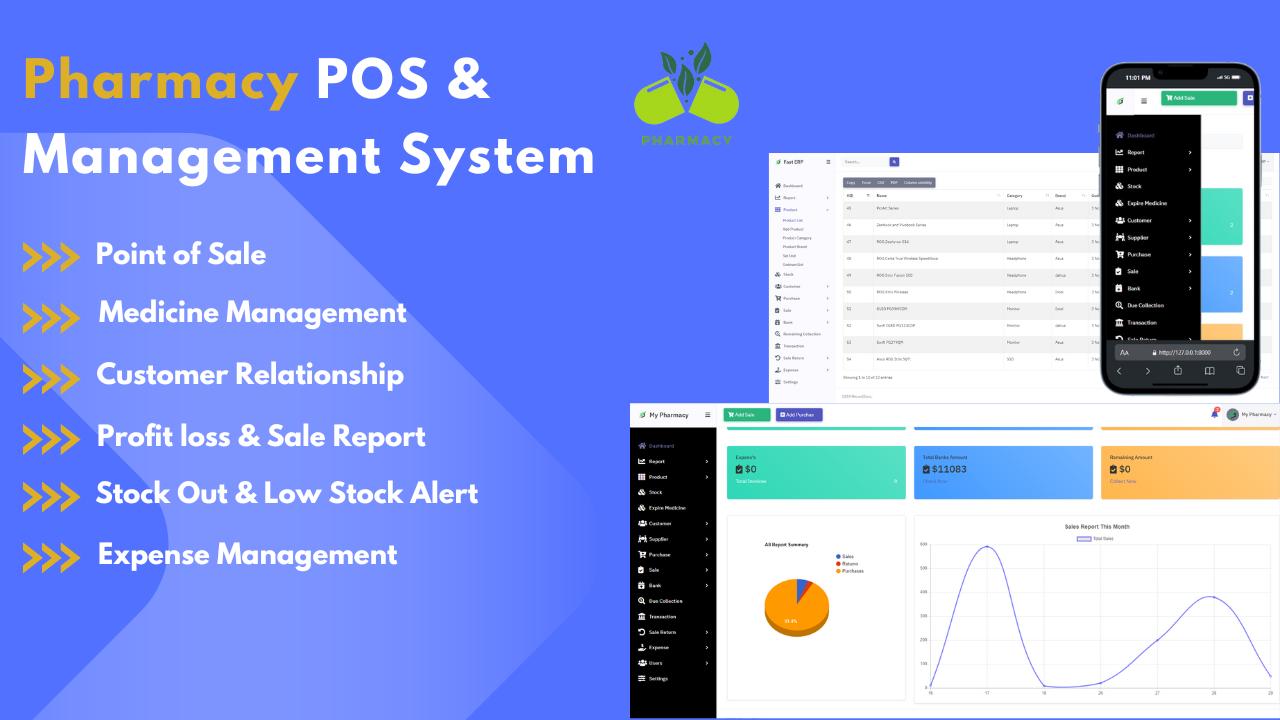Pharmacy Operations with Our All_in_One Pharmacy POS & Management System Software
Explore the comprehensive features of our Pharmacy POS & Management System designed to streamline pharmacy operations, enhance customer relationships, and ensure effective inventory management.
View Details