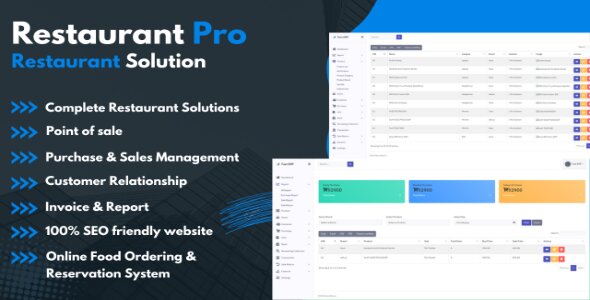Restaurant Operations with Our Restaurant Management Software & SEO_Friendly Website
Discover the ultimate restaurant management software that offers complete solutions, including POS, purchase management, customer relationships, invoicing, and a 100% SEO-friendly website.
View Details